The Day the Universe Aligned
- Dec 13, 2021
- Blog Post
-
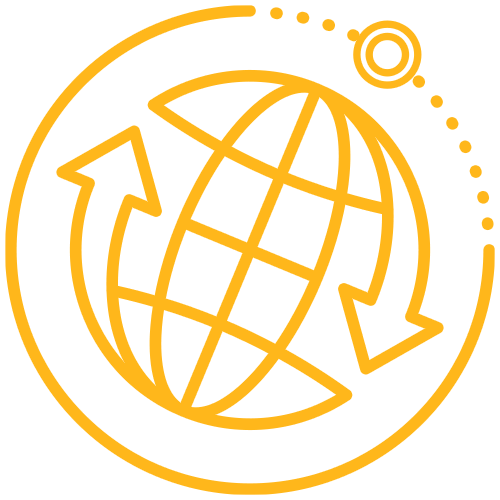 Systems Tool Kit (STK)
Systems Tool Kit (STK)
This holiday season, I noticed that a number of companies are selling custom prints of the solar system as it appeared on whatever date you choose. These companies have some beautiful prints, but they also charge a pretty penny for it. As an avid STK user, I immediately saw that you don’t need to break the bank to share this same image with your loved one. Using STK Free and adjusting a couple settings, you can create your own image of the solar system for any date you want – in the matter of minutes.
To get started, first determine the date you want to show. Is it the birthday of a beloved family member? The date you first met your special someone?
If the date is before 1950, you need to change the data source for the planets in our solar system, using this FAQ. By default, STK models the outer planets for a time period between 1950 and 2150 using a JPL Developmental Ephemeris (DE) File, version DE430. To model the outer planets for a period from 1900 and 2500, you can replace the default version with DE422.
Once you have the correct data source, open STK. Go to View and turn on Planetary Options.

Create a new scenario with a time period that includes your date. I recommend setting it to last at least a couple decades so that you can see the full orbit track for the outer planets (Neptune has an orbit period of 164 years!) Make sure to set the Central Body to the Sun!

Add in all the planets (you can even add Pluto if you are still a believer that My Very Excellent Mother Just Served Us Nine Peas). Set the Planet Properties > 2D Graphics > Attributes to:
- Clear Inherit from Scenario
- Clear Show Subplanet Point
- Clear Show Subplanet Label
- Select Show Orbit
- Make sure the Orbit Display is set to One Orbit
Next, go to the 3D Window Properties Browser > Advanced page to:
- Set the Max Visible Distance to 400 AU
This enables you to see the entire solar system at once.
Now set Animation time to the day and time of your beloved event.
That’s it! You are now ready to find a view you like of the solar system, take a picture of the 3D window, and share it with your loved one!

If you want to make your picture really shine, you can also add some additional tweaks like:
- Removing the annotations from the 3D window, to show just the date of interest
- Removing the planet name labels
- Adding the celestial background
- Thickening the orbit lines
- Use an HD option for the 3D window size
- Use anti-aliasing and high resolution
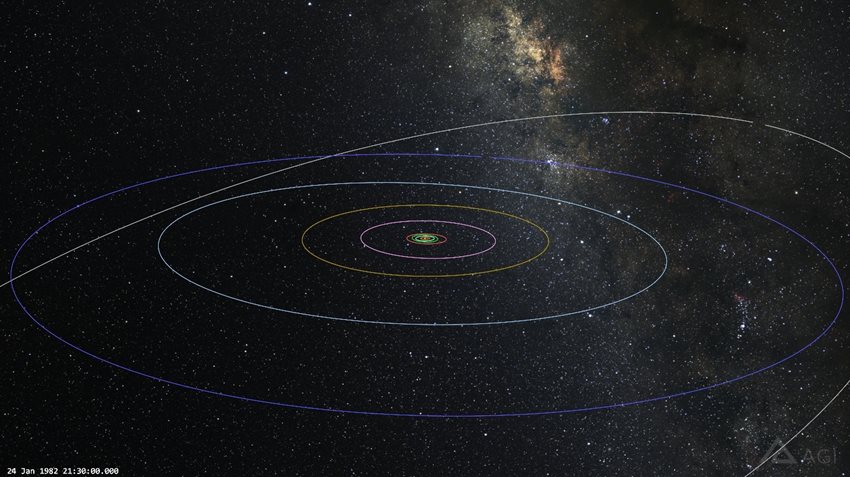
I have posted my scenario here with all these settings already in place, if you are really in a last-minute push!
You will still have to set the change the data source for the planets in our solar system, using this FAQ, and point the scenario to the celestial background, since these are based on you STK installation. The scenario was created in STK 12.2, and is not compatible with earlier versions of STK.
