Lights, Camera, Action!
- Nov 11, 2019
- Blog Post
-
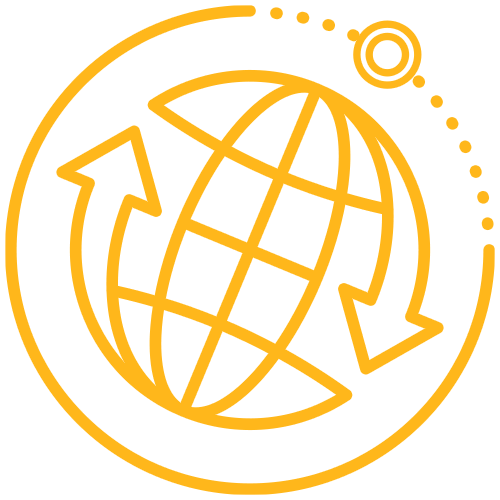 Systems Tool Kit (STK)
Systems Tool Kit (STK)
Did you know that you can record a movie in STK?! Well, I knew this was possible, but I didn’t know where to start. So, I tracked down our in-house expert movie maker, and picked his brain. After spending some time learning how to set my scene, creating a camera path, and doing so many other things, I knew other people had to learn how to do this! So, we released a brand new Level 3 - STK Models and Movies lesson included in the STK Help.
In this lesson, you will start from a previously created scenario, and walk through:
-
Preparing the Scene.
-
Controlling the Camera.
-
Rendering Content.
Preparing the scene includes making updates to the lighting, framing, and visual elements in the main 3D Graphics window. It is important to spend time preparing the scene since aesthetics is a powerful influence for an audience. This section suggests certain lighting settings, and explains how to choose the field-of-view and shape and size of the 3D Graphics window. Then you will learn how to enhance labels and annotations, how to update your models orbit or route lines, about the different types of models, and how to define model articulations. It is amazing looking at a before and after of your 3D Graphics window after following the suggestions. You can’t create a good movie without first preparing the scene!
The second section, controlling the camera, walks you through how to use the Camera Control tool to define a path the camera takes during a technical animation. The path is created by a series of keyframes stored along the desired path created in STK.
You might be asking, “How do I do that?” There are many ways to go about making a great camera path, but nearly all of them share certain characteristics. These characteristics are explained in depth in this section, as well as how to create keyframes that join together to create a smooth camera path highlighting the scenario’s action.
The final step of the lesson is rendering the content. The lesson walks you through how to use the Record Movie option in STK (previously called “Soft VTR”) to record your movie using the previously created camera path.
Enjoy the new lesson, and happy movie making! Maybe you will be the next Spielberg.

