Defining Attitude in STK
- Jan 9, 2017
- Tech Tip
-
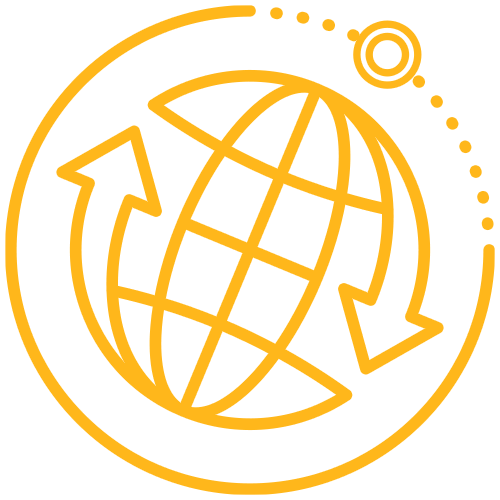 STK Pro
STK Pro
One of the common questions we receive in our technical support department here at AGI is how customers can import their attitude data into STK, whether its data from a simulation or the real world. STK has a large selection of reference frames and attitude types (quaternions, Euler angles and YPR angles) which can cause a lot of confusion for users on what parameters to select for their data. In order to help clarify this through visualization check out STK Attitude: Euler versus YPR.
As a reference to help through the process of formatting data correctly for STK:
Traditional Yaw Pitch Roll is measured relative to a local set of axes oriented in the direction of travel of the object (aircraft for instance). In STK you can use the VVLH (Vehicle Velocity Local Horizontal) axes to define your attitude to match this type of orientation. As a sample open the STK object properties and go to the Basic > Attitude page. Change the Type to ‘Fixed in Axes’, then below change type to ‘Euler Angles’, Sequence to ‘321’ and Reference Axes to VVLH(CBF). You can now change the 3 angles and see how they it affects the object in the 3D window. Euler A corresponds to Yaw, Euler B = Pitch, and Euler C = Roll.
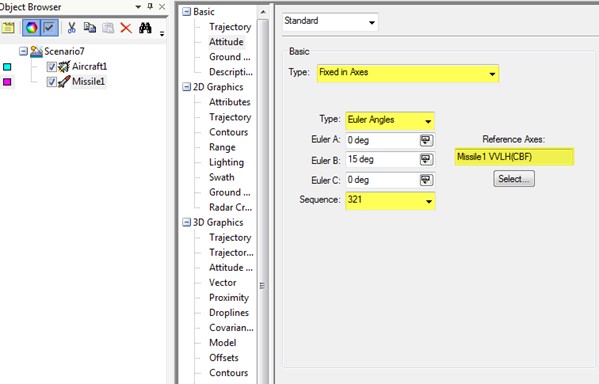
To report the data back out from STK the best way is to generate it in a format that makes sense to you. In the case above I want to report the data in the same way I defined it. First open the Report & Graph Manager and create a new report under the STK object you’re interested in. Once you create a new report it will open the report properties on the left hand side of the window browse to ‘Axes Choose Axes’ and then the ‘Body’ folder. Here add the ‘Time’, ‘Euler321 precession’,’Euler321 nutation’,’Euler321 spin’ to the right hand side. This will allow us to report how the body axes of the object are oriented relative to an axes we choose. Accept the panel and generate the report at which point you will be asked to select the relative axes. Choose VVLH (CBF) since we define the attitude in this axes. Your report should now match the attitude page in the properties.
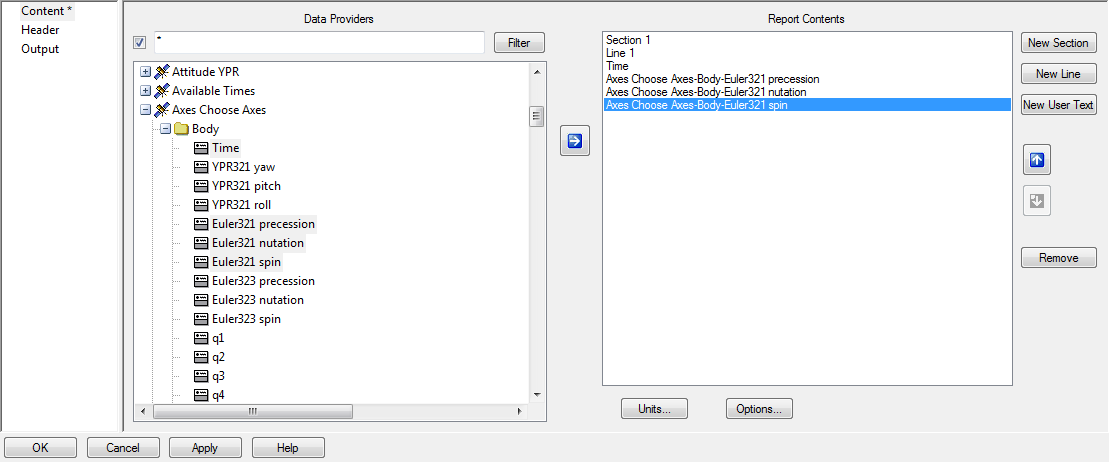
This methodology also applies for creating attitude files (.a) where you specify the axes in the header section of the file. To define your attitude file like we did above in the properties panel we would have something like the following:
http://help.agi.com/stk/index.htm#stk/importfiles-01.htm
BEGIN Attitude
NumberOfAttitudePoints 50
ScenarioEpoch 20 Aug 2013 12:00:00.000000000
BlockingFactor 20
InterpolationOrder 1
CentralBody Earth
CoordinateAxes Custom VVLH(CBF) Missile/MissileName
Sequence 321
AttitudeTimeEulerAngles
…
END Attitude
Keep this FAQ handy for future reference!

