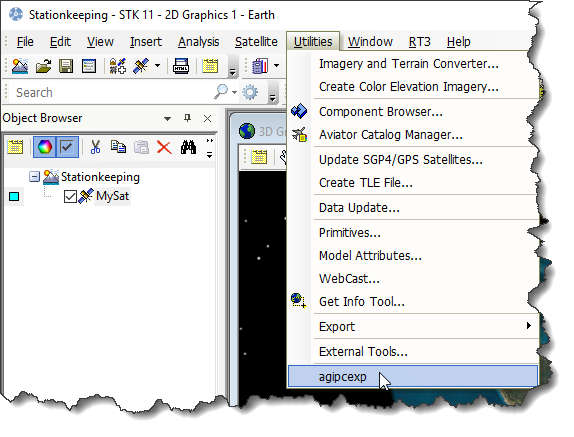That's the way, uh-huh uh-huh, I like it
- Apr 13, 2018
- Tech Tip
-
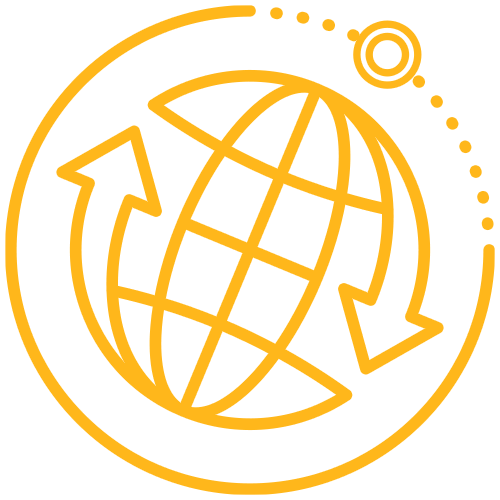 Systems Tool Kit (STK)
Systems Tool Kit (STK)
Paper or plastic? Chocolate or vanilla? Ketchup or mustard? Everyone likes things a little different.
STK gives you a number of choices to personalize your set-up as well. A lot of users work on the same project for a while, may it be the same satellite, same sensor, or same type of analysis. Once you define all the settings that you need, you can make this object or setting available in other scenarios.
Objects
Once you have your satellite set up the way you want it (correct attitude, custom 3D model, displaying the vectors you care about), you can make it the new default satellite.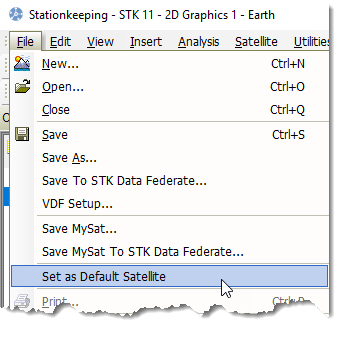
Now, when you add a new satellite in STK, it will have the same properties as the satellite you set as the default.
This works for any type of object, including the scenario layout. Let’s say you like to have three 2D and two 3D windows open, the Object Browser docked to the left, and the Globe Manager tucked in just below that. Select your scenario in the object browser and set it as the default. Any new scenario will now use these settings.
Analysis Workbench
Once you have created your custom AWB objects, you may want to reuse them in other scenarios. By default they are saved with your scenario, but you can make them available globally.
- Create the new object as a Template.
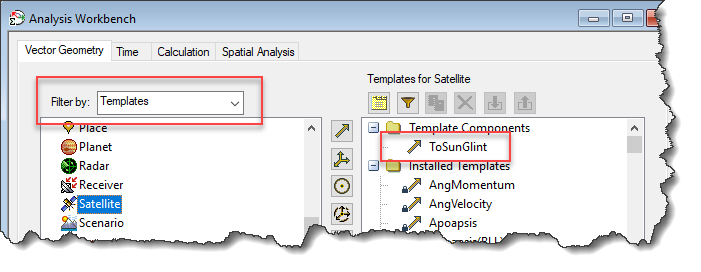
- Save your scenario. This will create a VectorTool\Templates subfolder in your scenario. Move the entire VectorTool folder into either of these locations:
C:\Users\<user name>\Documents\STK 11 (x64)\Config
C:\Program Files\AGI\STK 11\STKData
- After restarting STK, this will be a default object in all scenarios.
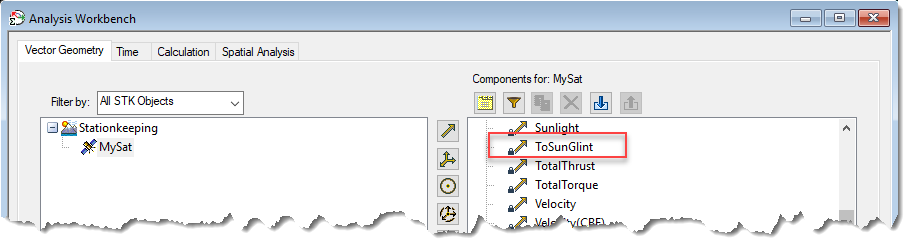
Component Browser
Whether you use Astrogator or Communications/Radar components, you can save them so that they will be available in other scenarios. First, create the components you want and save your scenario. You will see Astrogator and/or CommRadar subfolders in your scenario folder. Copy these folders to either
C:\Users\<user name>\Documents\STK 11 (x64)\Config
C:\Program Files\AGI\STK 11\STKDataAfter restarting STK, this will be a default object in all scenarios.
Link to Custom Utilities
Are there any external tools you need a lot when using STK? For me it’s the AGIPCEXP.exe utility, which allows me to quickly test Connect commands.
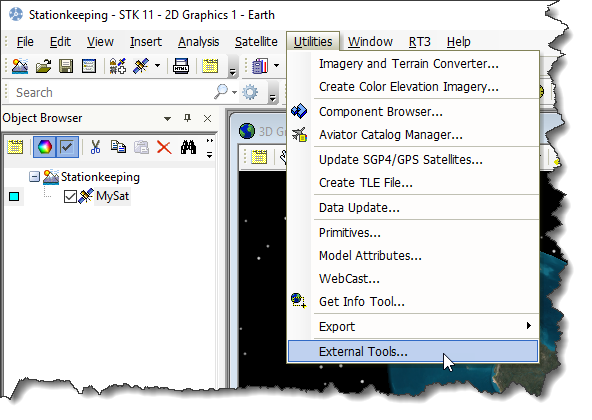
Under Utilities > External Tools, you can add links to any tool you tend to use a lot...
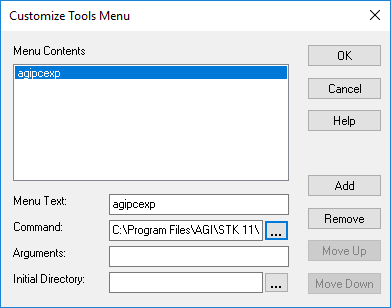
...and these will then show up as an option in the Utilities menu.