3D Compass Models for Your STK Scenario
- May 30, 2016
- Tech Tip
-
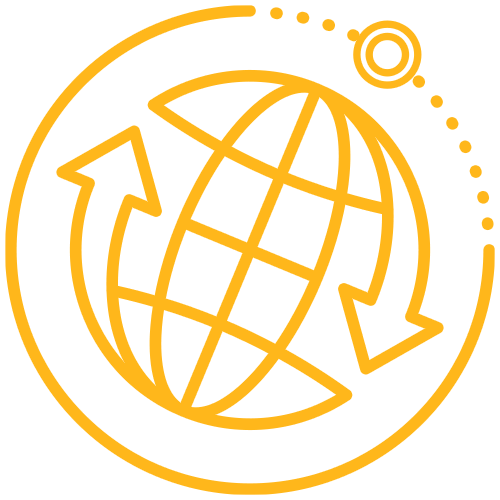 Systems Tool Kit (STK)
Systems Tool Kit (STK)
The 3D window has an onscreen compass which is very convenient for letting me know which way my camera is pointing. The objects in a scenario, however, don’t have this. I need to run a report to know which way an object is pointing at any given time. That is what led me to build a simple model of a compass. To be fair, it isn’t really a compass. It’s just a shallow cylinder with an image map of numbers. It just happens to work like a compass when added to a scenario.  Any object in your scenario can use this compass, but aircraft are the most interesting. They often make slow gradual turns that may go unnoticed. If you already have a scenario with an aircraft in it, you must first make a copy of the object so you can turn it into a compass. That is, unless the object uses Aviator, previously known as Aircraft Mission Modeler (AMM). Aviator objects integrate attitude with the flight path. So for objects in Aviator, you need to export an ephemeris file. This is done by right clicking on the object in the browser, and selecting “Export Ephemeris/Attitude”. From that dialog, accept the defaults and save the .e file in your scenario directory. After you copy this object, change the propagator to STKExternal, and load the .e file you just created. Rename the new object to Compass. In the Model tab load the Compass.mdl model found here. Scale it so that it fits around your aircraft. For the compass to work properly it should be tangent to the Earth and inertially fixed. In the Attitude tab select Aligned and Constrained. Then, change the Constrained Reference Vector to North. Click OK. To test the result, add a North vector to your original aircraft object. It should be pointing to the red N on your compass. Add a Velocity vector. As you animate your scenario, the north vector will continue to point to the N as the attitude and direction of your aircraft changes. The velocity vector is the needle of your compass. For a detailed walk-through, click here!
Any object in your scenario can use this compass, but aircraft are the most interesting. They often make slow gradual turns that may go unnoticed. If you already have a scenario with an aircraft in it, you must first make a copy of the object so you can turn it into a compass. That is, unless the object uses Aviator, previously known as Aircraft Mission Modeler (AMM). Aviator objects integrate attitude with the flight path. So for objects in Aviator, you need to export an ephemeris file. This is done by right clicking on the object in the browser, and selecting “Export Ephemeris/Attitude”. From that dialog, accept the defaults and save the .e file in your scenario directory. After you copy this object, change the propagator to STKExternal, and load the .e file you just created. Rename the new object to Compass. In the Model tab load the Compass.mdl model found here. Scale it so that it fits around your aircraft. For the compass to work properly it should be tangent to the Earth and inertially fixed. In the Attitude tab select Aligned and Constrained. Then, change the Constrained Reference Vector to North. Click OK. To test the result, add a North vector to your original aircraft object. It should be pointing to the red N on your compass. Add a Velocity vector. As you animate your scenario, the north vector will continue to point to the N as the attitude and direction of your aircraft changes. The velocity vector is the needle of your compass. For a detailed walk-through, click here!
 Any object in your scenario can use this compass, but aircraft are the most interesting. They often make slow gradual turns that may go unnoticed. If you already have a scenario with an aircraft in it, you must first make a copy of the object so you can turn it into a compass. That is, unless the object uses Aviator, previously known as Aircraft Mission Modeler (AMM). Aviator objects integrate attitude with the flight path. So for objects in Aviator, you need to export an ephemeris file. This is done by right clicking on the object in the browser, and selecting “Export Ephemeris/Attitude”. From that dialog, accept the defaults and save the .e file in your scenario directory. After you copy this object, change the propagator to STKExternal, and load the .e file you just created. Rename the new object to Compass. In the Model tab load the Compass.mdl model found here. Scale it so that it fits around your aircraft. For the compass to work properly it should be tangent to the Earth and inertially fixed. In the Attitude tab select Aligned and Constrained. Then, change the Constrained Reference Vector to North. Click OK. To test the result, add a North vector to your original aircraft object. It should be pointing to the red N on your compass. Add a Velocity vector. As you animate your scenario, the north vector will continue to point to the N as the attitude and direction of your aircraft changes. The velocity vector is the needle of your compass. For a detailed walk-through, click here!
Any object in your scenario can use this compass, but aircraft are the most interesting. They often make slow gradual turns that may go unnoticed. If you already have a scenario with an aircraft in it, you must first make a copy of the object so you can turn it into a compass. That is, unless the object uses Aviator, previously known as Aircraft Mission Modeler (AMM). Aviator objects integrate attitude with the flight path. So for objects in Aviator, you need to export an ephemeris file. This is done by right clicking on the object in the browser, and selecting “Export Ephemeris/Attitude”. From that dialog, accept the defaults and save the .e file in your scenario directory. After you copy this object, change the propagator to STKExternal, and load the .e file you just created. Rename the new object to Compass. In the Model tab load the Compass.mdl model found here. Scale it so that it fits around your aircraft. For the compass to work properly it should be tangent to the Earth and inertially fixed. In the Attitude tab select Aligned and Constrained. Then, change the Constrained Reference Vector to North. Click OK. To test the result, add a North vector to your original aircraft object. It should be pointing to the red N on your compass. Add a Velocity vector. As you animate your scenario, the north vector will continue to point to the N as the attitude and direction of your aircraft changes. The velocity vector is the needle of your compass. For a detailed walk-through, click here!
