Keeping your STK databases up-to-date
- Dec 2, 2019
- Tech Tip
-
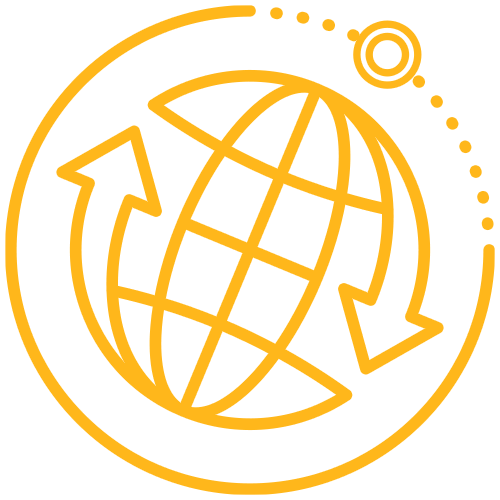 Systems Tool Kit (STK)
Systems Tool Kit (STK)
Having the most up-to-date data is just as important as any mission you create. In STK, you can rely on knowing that the most up-to-date data is available at your fingertips. When you are connected to the web, you will have the most recent data loaded into your STK scenario. But, what about when you are about to work offline or if you’re recreating a past mission? Here are ways to update your STK database so you know exactly where it’s coming from and when it is modeling your data.
Using the Data Update Utility
The STK Data Update Utility updates the local databases on your machine so that you never need to worry about having old, out-of-date information. The local databases are installed when you install STK. They are as recent as your latest install or since you last updated the files. To update these files simply navigate to the Utilities – Data Update… menu.
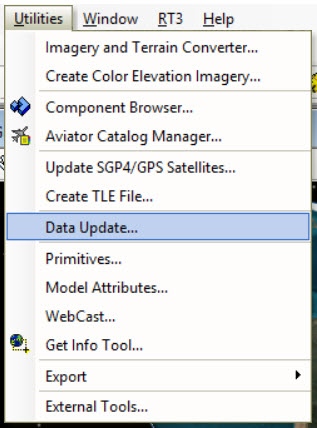
In the Data Update Window, either select the files that you want to update or select Check All to update all your files.
Click Update Now to pull in the latest information from the web and save it to your local machine. And, with that you’re done and ready to use any of your local files in modeling your mission.
This method is ideal for pulling in the latest data, but what if your mission is an event that occurred in the past, or you just want to update specific databases? You will want to load in the relevant data. Check out the section below to update your database from your scenario properties.
Updating database files from scenario properties
Open the scenario properties and go to the Basic - Database menu. On this page, you have the option to update your City, Facility, Satellite, and Star databases. Below, I talk about updating the Satellite and Star databases.
To update your satellite databases, use the dropdown to select Satellite and click the Update Database Files… button. This opens a new menu. You have the option to update to the most up-to-date information or obtain archived data. Archived data is ideal for missions modeling past events.
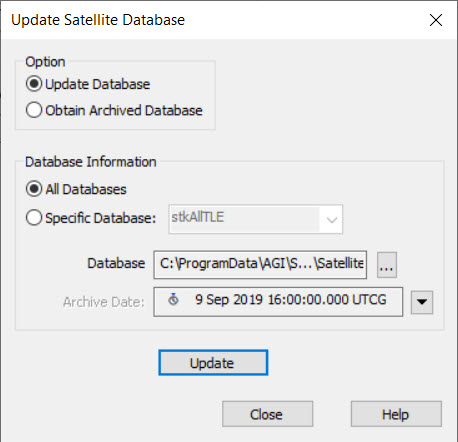
You have the option to update all the satellite databases or a specific one. When pulling in Archived data, you can select what date and time that you want to pull your information from.
Once selected, you simply need to click the Update button to update your files. You can now use the updated database file in your mission.
From the same Basic – Database page, you can also update your Star database. Select a catalog and Initialize a new custom collection.
With these tools at hand, you will always have the data you need. STK makes many of these databases available to you if you have a web connection; but never fear, the same data files are also available to those who work on closed networks. Please contact support@agi.com for more information!
Check out our FAQ for more detail on Updating STK Databases.
