Quick skin edit to a 3D model
- Mar 30, 2020
- Tech Tip
-
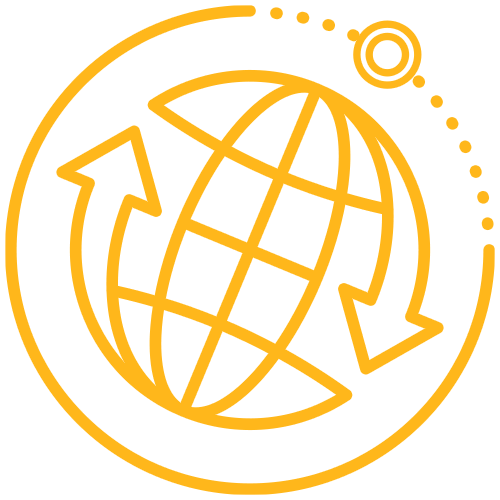 STK Pro
STK Pro
You’ve been working on a scenario for a little while and you’re ready to show your boss what you’ve got so far. He says, “That’s great but it would look better without that one logo on the plane". Or, maybe he wants you to change it to your customer’s logo so that when they see it, it really pops. You start to ask yourself, who do I know who does 3D modeling or can modify this thing for me? The answer might be you.
Note: We aren’t talking about modifying the physical construct of a model here. You probably do “need a guy” for that. But, light touch-ups to a skin (aka the photo that drapes over your 3D mesh)? Don’t sell yourself short. If you have photo-editing software and some basic skills, you may be ready to roll. (The rest of this post will assume you want to modify a model that ships with STK.)
The majority of STK’s 3D model files are of type .mdl. What may come as a surprise is that these are actually text files, i.e., human-readable. Let’s look at the RQ-1A_predator.mdl file as an example.
Now let’s suppose that we want to remove the text and insignia from the tail fins. We start by looking at the contents of the mdl file to find a Texture tag, which points us to an image file. We then go look for the image files in the Textures directory (C:\Program Files\AGI\STK 11\STKData\VO\Textures). In this case, we’re in luck because all the images used start with “rq-1a”. The individual names might not mean much, but scrolling through them reveals that rq-1a_predator_pvtlo.png and rq-1a_predator_pvtro.png are the two images that I want to modify.
Since we probably don’t want to blow away the original version of the Predator, we can copy both of these files and give them new names. Just remember what those new names are, we’ll need them in a minute. Now, open each file in an image editing software application, and make your edit.
Now you see it, now you don’t.
Last step, go back to the .mdl file and make a copy of that, too. Re-open the file in a text editor. Search for the original file names of the image files that you modified, and replace them with the names of your newly edited images. (You will need to manage ‘read-only’ settings on the .mdl file.)
Load your new model into STK. A fairly quick turn task.
For more information on how to bring your own 3D model into STK, please visit our FAQ: https://analyticalgraphics.my.salesforce-sites.com/faqs/articles/Keyword/How-do-I-convert-my-model-to-MDL-or-Collada-format

