Say goodbye to STK-generated reports and hello to post processing scripts
- Sep 24, 2018
- Tech Tip
-
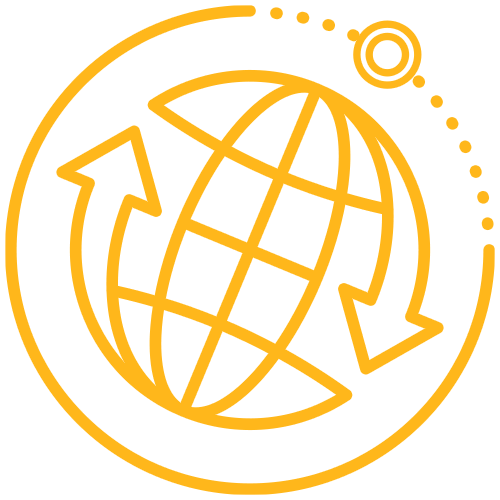 Systems Tool Kit (STK)
Systems Tool Kit (STK)
You're still manually editing your STK generated reports and not using Post Processing Scripts? Here's a simplified workflow description of what is going on behind the scene when you create an STK report...
- You select to create a report.
- STK saves the report to a temporary text file.
- STK displays the temporary the file.
... and that's it.
If a post processing script is utilized, it's called after STK saves the temporary file and before the file is displayed in STK:
- STK saves the report to a temporary text file.
- The Post-Processing script is run with the path to the temporary file passed as an argument.
- When the script finishes, STK displays the temporary text file.
The script can be written in a wide array of scripting or programming language. I have used Perl, Python, Windows Batch, vbs and compiled executables. The only caveats are...
- STK will run the script as if called directly from a command prompt.
- The path to the temporary file is passed as an argument.
Post processing scripts can be used for something as simple as adding banners…
… or something as complicated as reformatting, doing ‘math’, zipping it up, emailing it, passing it directly to another application, whatever you want.
Here’s some more info for your reading pleasure.
Blog: Are You Using STK Post Processing Scripts? Here’s Why You Should
FAQ: STK Post-Processing Scripts
STKHelp: Report Output Properties

