Updating STK Databases
- Oct 24, 2016
- Tech Tip
-
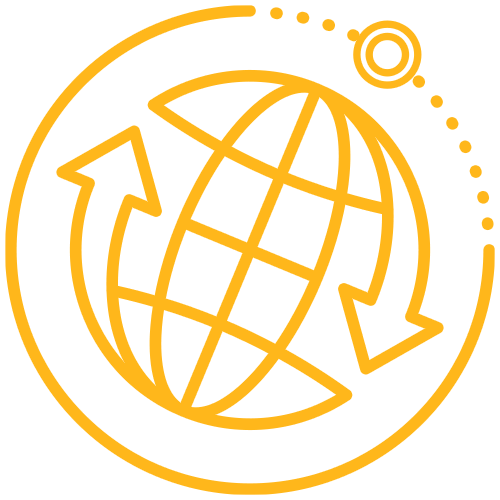 Systems Tool Kit (STK)
Systems Tool Kit (STK)
STK reads files containing timely data such as Earth Orientation Parameters (EOP), Leap Seconds, and up-to-date Satellite Databases. Several methods of maintaining these files exist to ensure accurate analysis. Here, three (3) different methods are described in detail: using the Data Update Utility, downloading a single compressed file from our FTP server site, and downloading the individual files from various FTP server sites.
Using the Data Update Utility
If you have internet access on the computer that runs the STK application, simply go to ‘Utilities’ on the main menu bar and select ‘Data Update’. Select the files you wish to update and then select ‘Update Now’. The Data Update Utility also provides the option of setting up automatic updates for these files.
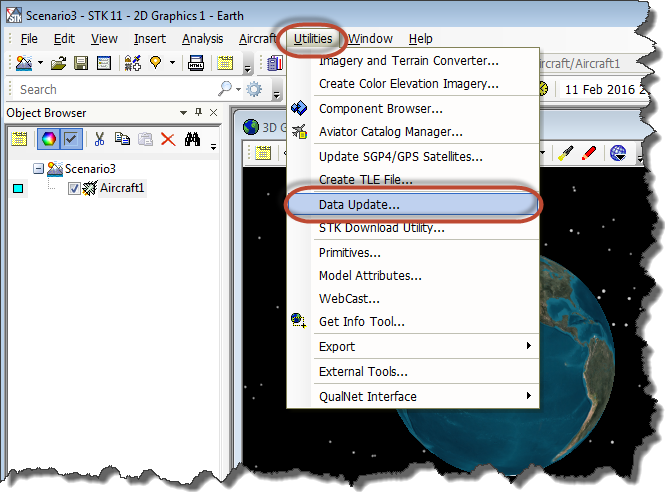
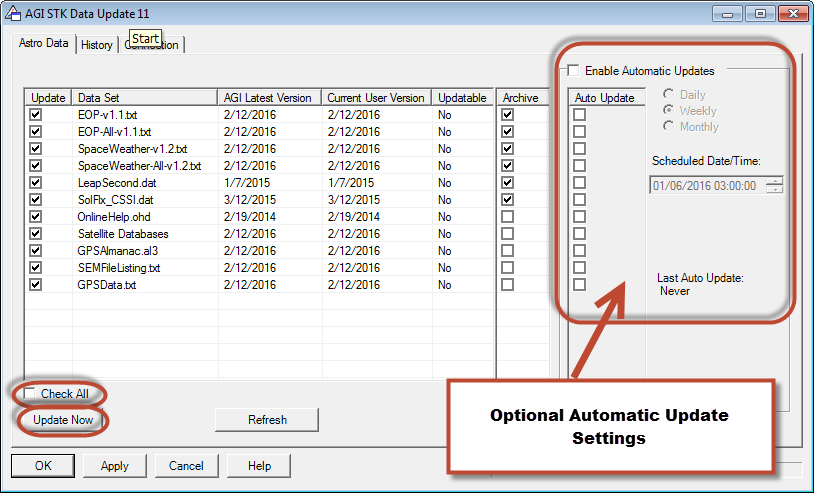
If no internet connection is available on the computer that is running the STK application, then you will have to download these files and manually transfer (sneakernet) them to the computer where you are performing your analysis. From a connected instance of the application, run the Data Update Utility to download all of the files described above. These will be downloaded to the <CommonAppData>\AGI\<Application version>\ directory (for example C:\ProgramData\AGI\STK 11 (x64)).
Note: The ProgramData directory is a hidden folder. Copy/transfer this entire directory to the non-connected computer.
Downloading a Single Compressed File via FTP Server Site
Alternatively, you can get the same data as a single downloadable zip from our FTP site. ftp://ftp.agi.com/dist/DataUpdate.zip
Download the file onto the STK client/target computer, then uncompress/copy it into the <CommonAppData>\AGI\<Application version>\ directory. The default CommonAppData path is C:\ProgramData. This contains all the files included with the STK Data Update utility.
Downloading the Individual Files via FTP Server Sites
If neither method above is available to you, all individual files can be found on these sites:
- EOP: ftp://ftp.agi.com/pub/DynamicEarthData/
- Space Weather: ftp://ftp.agi.com/pub/DynamicEarthData/
- GPS Almanac (SEM): ftp://ftp.agi.com/pub/Catalog/Almanacs/SEM/
- Leap Second: ftp://ftp.agi.com/pub/STKData/Astro/
- Satellite Databases (it may prompt you to login to your AGI web account): https://support.agi.com/satdb
To download and install the files:
- Copy the files from the EOP, Space Weather, and Leap Second links to this location on your machine:
- C:\ProgramData\AGI\STK 11 (x64)\DynamicEarthData
- SpaceWeather-v1.2.txt
- SpaceWeather-All-v1.2.txt
- EOP-v1.1.txt
- EOP-All-v1.1.txt
- LeapSecond.dat
- Copy all three files from the GPS Almanac (SEM) link to this location on your machine:
- C:\ProgramData\AGI\STK 11 (x64)\GPSAlmanacs
- GPSAlmanac.al3
- GPSData.txt
- SEMFileListing.txt
- Copy all files that are downloaded from the Satellite Databases link to this location on your machine:
- C:\ProgramData\AGI\STK 11 (x64)\Databases\Satellite
The Data Update Utility automatically archives these files for you through the interface, but since you are manually copying the databases over, you may want to set up an archive system in case you ever need to revert back to an older version.
More Information
For more information about the Data Update Utility, archiving data sets, and descriptions of each individual file, please refer to the links and table below:
Help Documentation for Data Update Utility
Help Documentation for Satellite Database Format
https://celestrak.com/SpaceData

