A MAC Address by Any Other Name . . . is Probably a Host ID
- Aug 29, 2016
- Tech Tip
Like so many little electronic friends, each computer I have access to has its own unique personality. My Dell laptop likes to give me a blank stare each morning unless I close and open its lid twice. My classy Macbook sports a darling little teal ensemble these days, whereas my ancient workhorse of a desktop will still run, but only if I speak to it nicely to boost its confidence. Besides clearly needing to get out more often (sigh), I’ve come to recognize and appreciate these machines as unique objects, no two being exactly the same.
Enter the Host ID, or what most people in the world call a MAC Address. Just as unique in that no two traditional (not virtual) Host IDs are the same, the machine Host ID is a 12-digit identifier, hexadecimal if you please so no “X,” “Q,” or “Z,” that is tied to a Network Interface Card (NIC) within each machine. Since most modern machines contain several NIC cards, so too do most modern machines have several Host IDs. It is this 12-digit number, unless we’re talking UNIX in which case it is 8 digits, to which most STK licenses are tied.
Blah, blah, yawn, get to the point already. I hear ya. So what does this mean in your world? Well, if you want an STK license, chances are good that we will need your machine Host ID since most STK license files are tied to this unique identifier. The purpose of this blog is to explain one of the most accurate ways to provide us with that necessary information so that your license file installs properly, the first time.
With Host IDs, like so many things in life, the devil is in the details, meaning if your Host ID is 88bcdb8d8fba, and you provide us with the Host ID 88bcdb8b8fba, your license file won’t work. How long will it take you to figure out why? Don’t feel bad, it takes us that long too sometimes. Fortunately, the STK License Manager provides an easy way to copy the exact machine Host ID that STK is expecting, sans typos, and then paste it into an e-mail reply or into a web field if you are registering for your free STK license, for example.
How you ask? Easy! If STK is already installed on your machine, then launch the STK License Manager by clicking Windows Start => All Programs => STK Support Tools => License Manager. At the bottom of any License Manager tab, look for the Host ID drop-down box. Don’t worry if you see the yellow alert icon. That icon is simply telling you that multiple Host IDs exist on your machine which, as stated above, is common and not of concern. Now, here’s the trick. That Host ID drop-down box will already be populated with the Host ID STK is expecting. Crazy license lady say whaaaaaaaat? From here, simply click the clipboard icon, then use CTRL+V to paste that now-temporarily-stored information where it was needed.
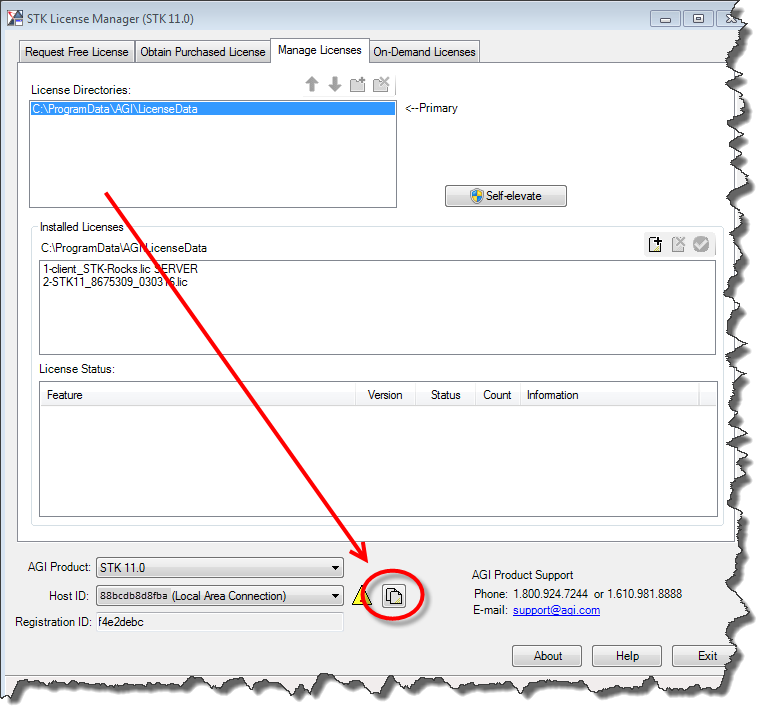
Remember . . . providing the correct and expected Host ID the first time will help get your STK installation up and running quickly!
