Mike shares his network licensing secrets
- Apr 30, 2018
- Tech Tip
It's that time again, time for another exciting blog post from the desk of Mike (that's me). Mike has got a real humdinger of a blog post for you today - all about lmutil (or lmutil.exe for you PC'ers).
What is lmutil? Well, it’s the License Manager Utility (OK - Mike may have just made that up, but it fits). Use it to point to a network license server and have it return all the secrets of the universe. There are all sorts of fun and wonderful things you can do with this command line utility to impress your friends and family (and it may even get you a raise! - but Mike doubts it).
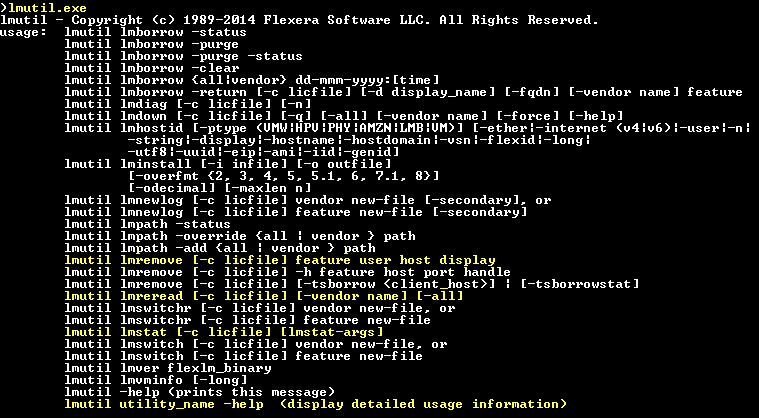
Here's a few of Mike's favorite secrets...
>lmutil.exe lmstat -S STKD -c "<port>@<server>"
Use this one to 'see' what licenses (aka features) are available, number of seats, and who has them checked-out. The "<port>@<server>" can be replaced with a client or server license file, or omitted if you using an environment variable to point to the server.
>lmutil.exe lmremove
OK - it happens - a license gets 'stuck' in a checked-out status on the server. What are you going to do about it? You're going to LMREMOVE it! Can I get an ‘amen’? AMEN! Here’s an FAQ that describes this in more glorious detail: How do I release a hung network license?
>lmuilt.exe lmreread
Got a new license file or perhaps you edited the options file? There's no need to stop and restart the service. You can simply perform an 'lmreread' to re-evaluate these files without the risk of the service not starting back-up up because one of the files is bad.
You can find the lmutil in the STK License Manager and STK License Server installs. Ref: License Administration Guide 11.13.1.pdf, Chapter 12: Using License Administration Tools (page 121).
Mike doubts that this will get posted in its original entirety, but odder things have happened (look at Mike's profile picture below).

